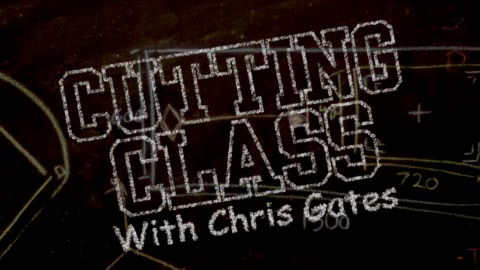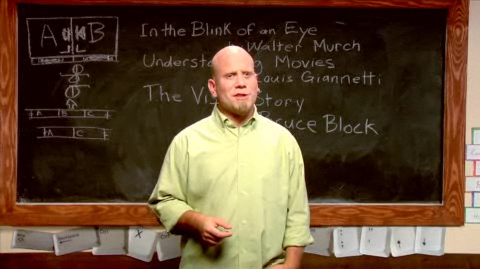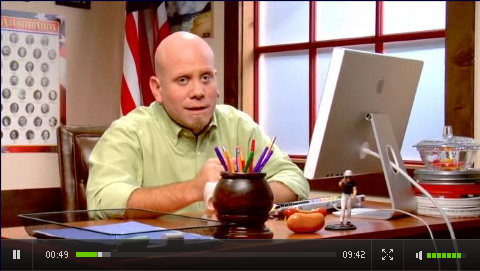Article by Walter Biscardi
Well the honest truth is, there is no ONE layout that is the most efficient for FCP. In my case, I use up to a dozen different interfaces depending on the task at hand. I’ll literally switch layouts over the course of the day depending on what I’m doing.
Here’s a few examples to get you guys started thinking on using your layouts more efficiently…..
Now first off, I’m on a 27″ iMac for these images since it’s useless to try to grab screen grabs of dual monitors, but you get the gist. So here’s your Standard View. Not bad but gives you too much room for everything.

Now here’s what I call Full Screen Timeline. Typically the Viewer / Canvas and Browser is on my left screen and the entire right screen is only the timeline. Notice how large I can make the timeline and how easy it is to go in and tweak edit points, transitions, audio fades, etc….. I use this layout a lot after I’ve done the rough cut and I’m starting to massage the timeline. I also use this for all final mastering working before it goes to tape or digital file.

Now here’s my Color Correction layout. I have my three primary scopes up and at the ready, Waveform, Vectorscope and Parade. I have a smaller timeline since I’m only working with one shot at a time, so I don’t need to see the entire timeline, just the shot I’m working with. The Canvas is extremely tiny because I don’t care about that, I’m looking at my Flanders Scientific reference monitor. The real key to this layout is the elongated Viewer that fills the screen vertically. Notice how I have access to every single control of the FCP 3 Way CC tool without even having to scroll? It’s the same with Colorista. When I’m color correcting what I NEED to see are the scopes and CC tools. So by laying out the windows this way, it makes for a very efficient color correction session if I’m doing the work in FCP.

This is my Rough Cut layout. Maximum space for the bins and thumbnails where I want them. Tiny timeline because for the most part I’m just straight cutting and putting in dissolves with little or no attention to audio. I use this layout so I can see as much of my raw footage at a time and quick drop shots into the timeline for flow and timing. Typically my viewer / canvas are on the opposite screen since I’m not really referring to them much at this point, I’m looking off at my FSI monitor.
And finally here’s my Audio Mixing layout. It’s a variant on Apple’s own layout. Now on my dual monitor layout, the timeline is actually full screen with the audio meters on the other screen. Again, makes it easier to control the audio tracks by enlarging them in a full screen layout. I make the viewer wider to give me more control up there if I need to do some fine tuning of fades and pans.
So there’s a few of my layouts, hope that’s helpful to some of you. Stop trying to find that “one perfectly efficient window layout” because it doesn’t exist. Set yourself up multiple layouts and simply switch between them as you’re working.
- - - - -
Source ArticleWritten by Walter Biscardi

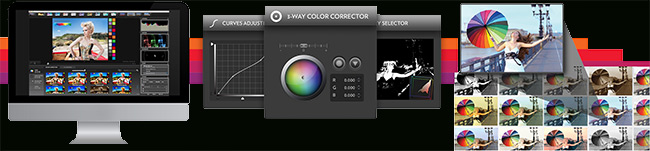

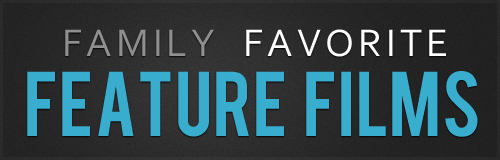
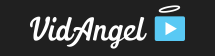
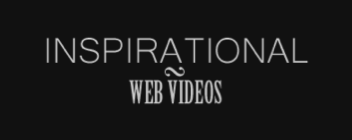

 Post a Comment
Post a Comment